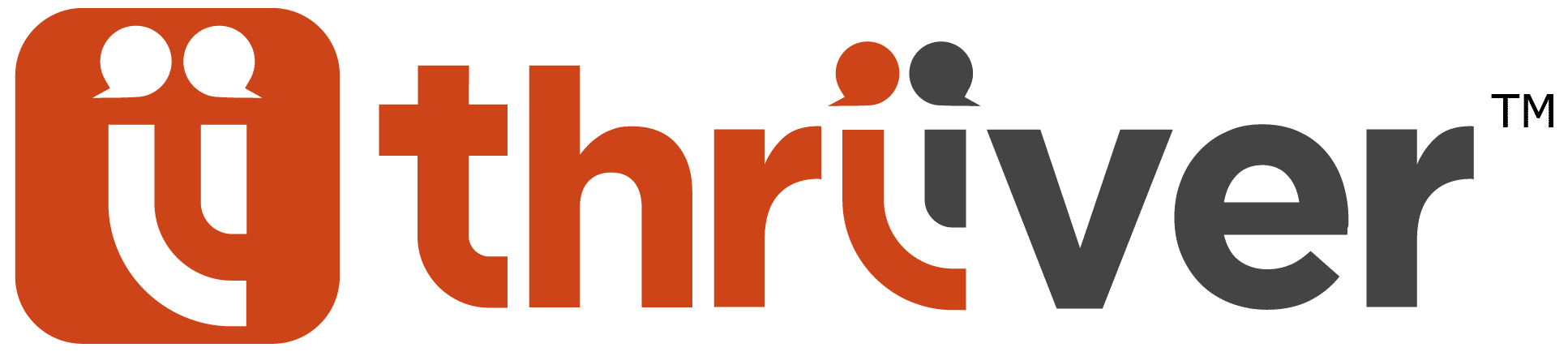Office 365 ‘Tell Me’ Feature
The tell me feature is a text field where you can enter phrases about what you want to do. You will be directed to features you want to use without searching all the tabs and options.
Using Microsoft Word as an example:
You can see highlighted above, the lightbulb icon with ‘Tell me what you want to do’ next to it.
Click on the box and type a phrase or word:
As you can see the ‘Best Action’ listed is the correct one we are searching for.
The first time you click on the Tell Me what you want to do box, you will see a list of commonly used search functions. After using the feature, the list will show the last five commands you ran.
This eliminates clicking through the taskbar trying to find an action which saves you time, frustration and increases your productivity!
And it’s not just available in Microsoft Word either:
Microsoft Outlook
Microsoft Excel
Microsoft PowerPoint
Found these tips helpful? Share this post on LinkedIn or Twitter and tag us in: @thriiverltd.
Want to learn more? Find more tips here or visit our Microsoft Office 365 Training page.